Academic Success
Understanding the Degree Evaluation
An important resource at SDSU is the degree evaluation, also known as the degree audit. Your degree evaluation will become your second most valuable resource after the University Catalog, because the degree evaluation is a personalized outline of everything you are required to complete in order to graduate from SDSU. You can view your degree evaluation online through my.SDSU. The degree evaluation is a "living document," meaning it updates regularly as you satisfy your degree requirements. It is a great resource to help you track your progress toward degree completion!
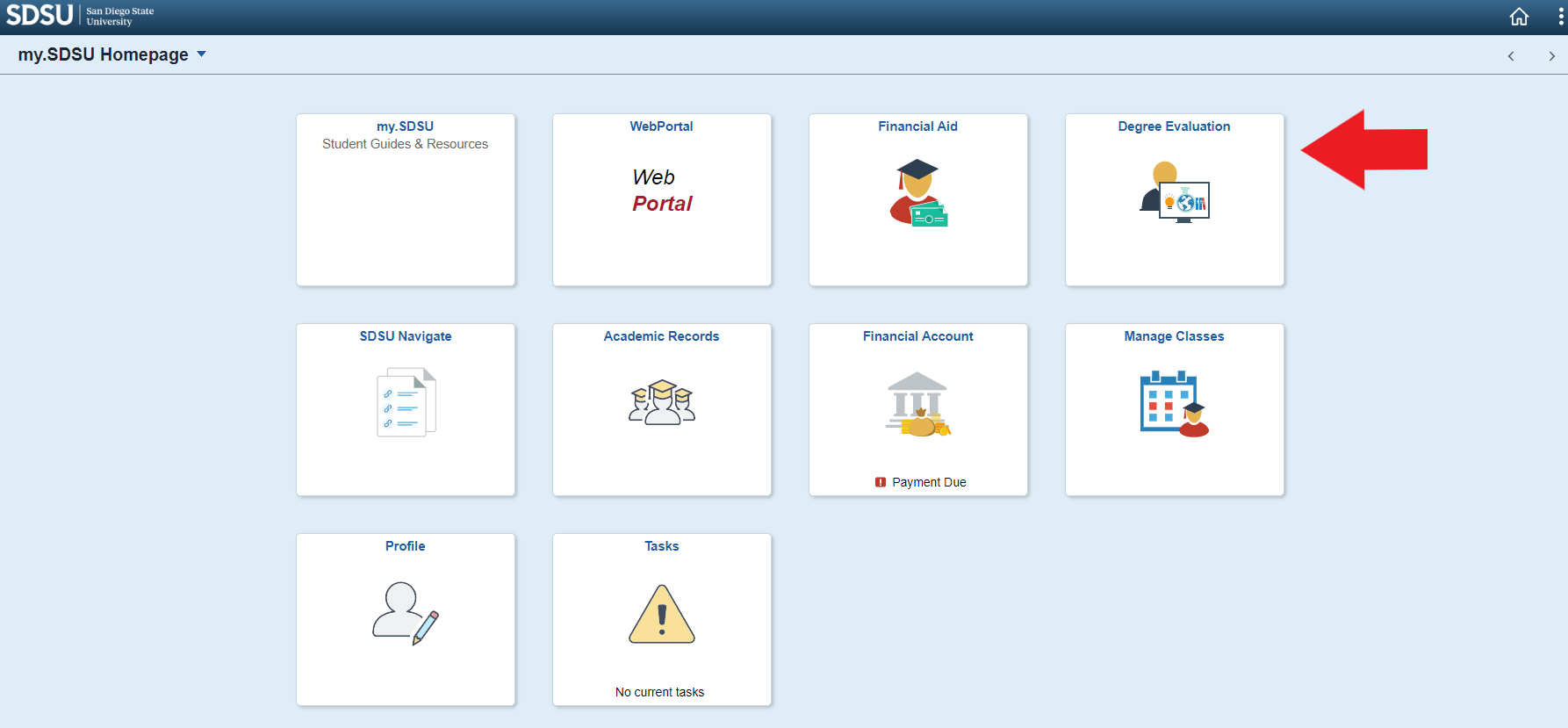
- Select Degree Evaluation tile from your my.SDSU homepage.
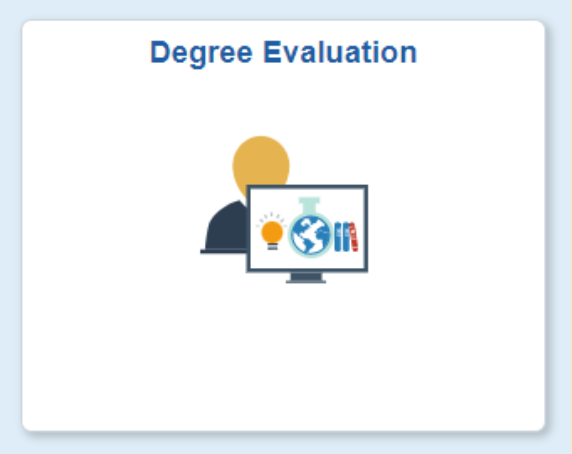
- Once you have selected the Degree Evaluation tile, you will automatically be routed to the SDSU Duo multi-factor authentication screen, where you will use Duo to confirm your identity.
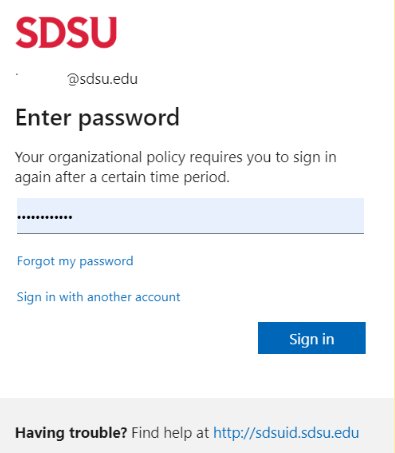
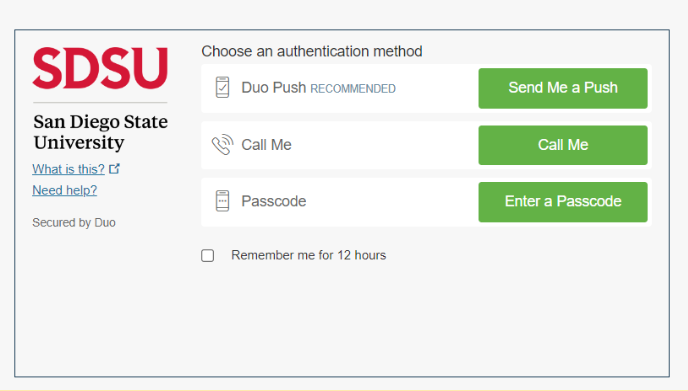
- Once your identity has been confirmed, the Request an Audit screen will appear. Select
Run Declared Programs.
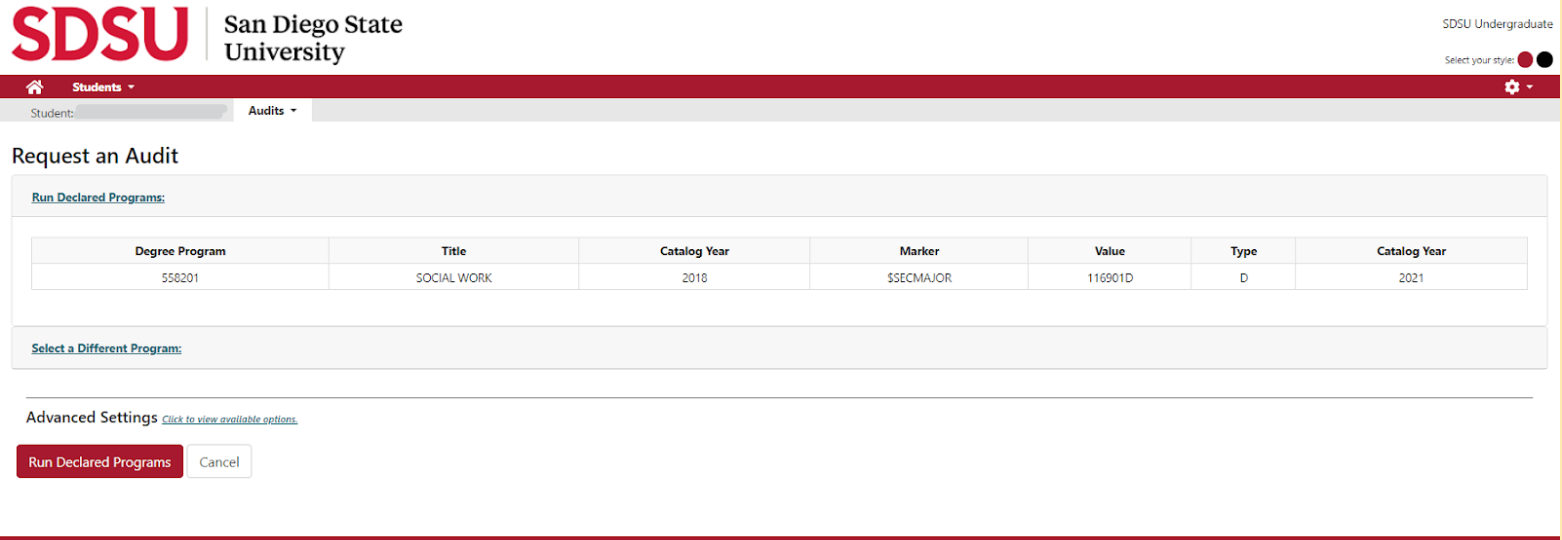
By selecting Run Declared Programs, the degree evaluation will run an In Progress audit. This degree evaluation will include all completed and in progress coursework and show how that coursework applies to your degree requirements. Any courses in which you are currently enrolled or plan to enroll in will appear in blue. This is the preferred method for running your degree evaluation, to ensure the courses you are taking and will be taking are going to satisfy your degree requirements.
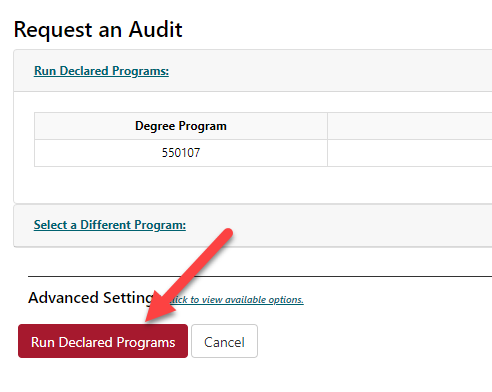
- Select the View Audit link.
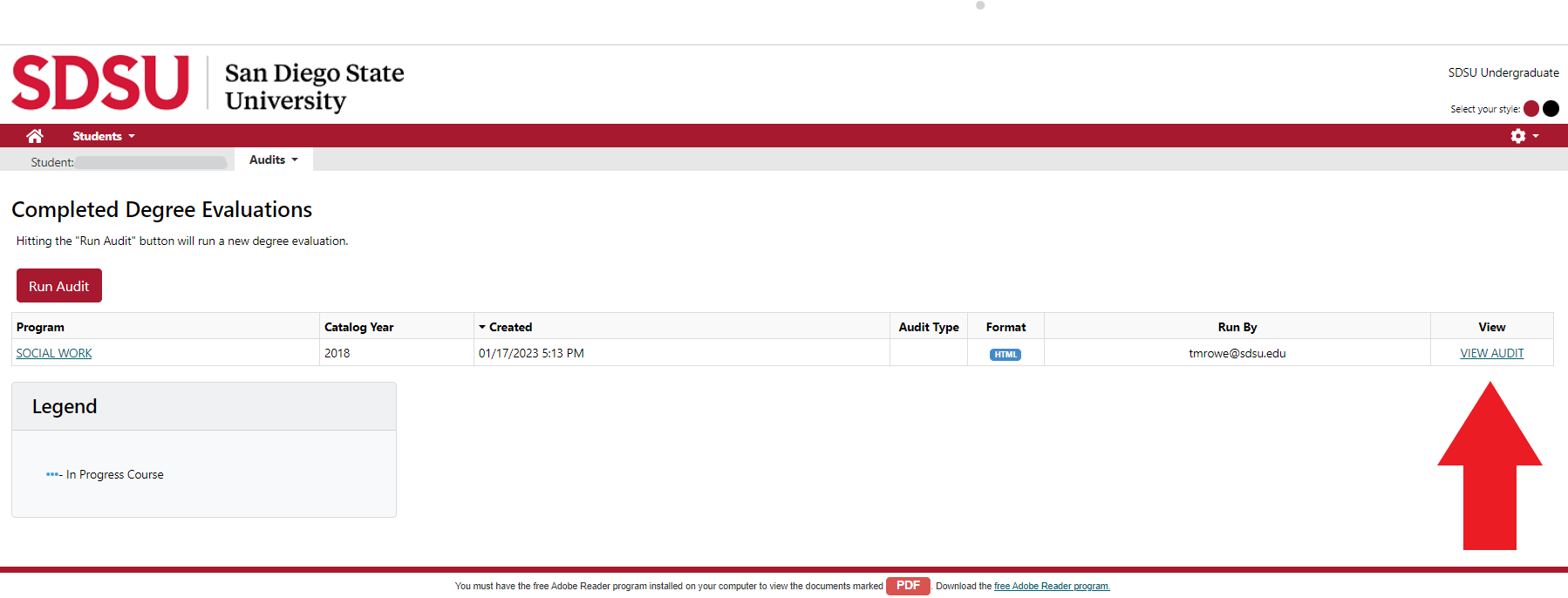
The following information will be displayed at the top of the first screen: your name, RedID (student ID), major, and major catalog year. Make sure this information is correct each time you view your degree evaluation. If you have any questions about this information, contact the Office of the Registrar.
For students with a chosen first name on file with the university, this name will appear at the top of the degree evaluation. Your legal name will be referenced beneath the header and within the degree evaluation.
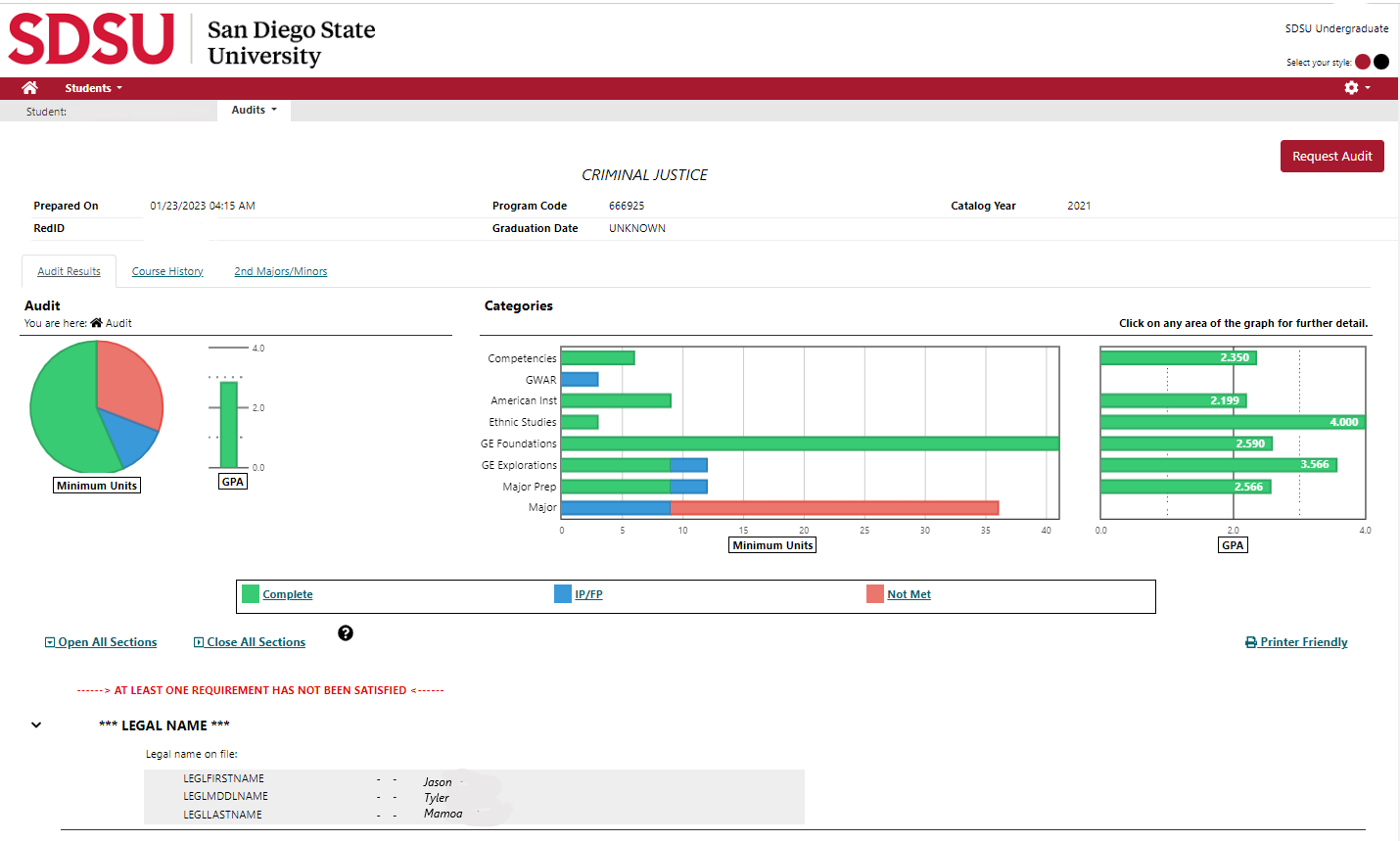
A graphic overview of all graduation requirements is also displayed on this screen. Color coding is used to indicate which requirements are complete and/or not met. Green indicates requirements are met. Blue indicates IP (current coursework in-progress) and FP (future coursework you are enrolled in). Red indicates a requirement has not been met. Select each graph for specific information regarding the individual requirement.
The next section of your degree evaluation is titled Degree Evaluation. This section provides you with information about the degree evaluation and contact information for the Office of the Registrar.
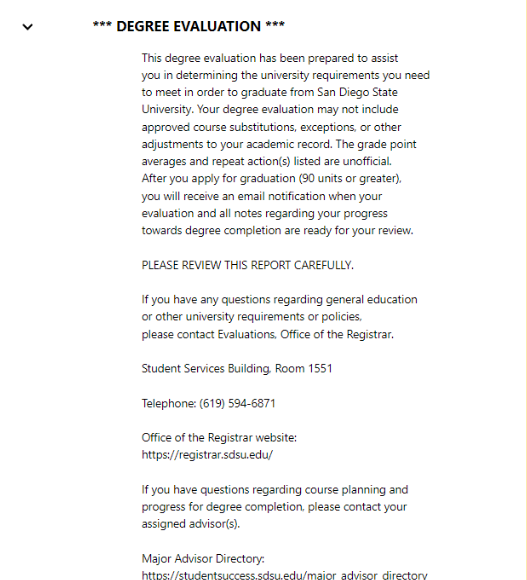
The Legend section provides you with a list of the symbols and their definitions used throughout the degree evaluation.
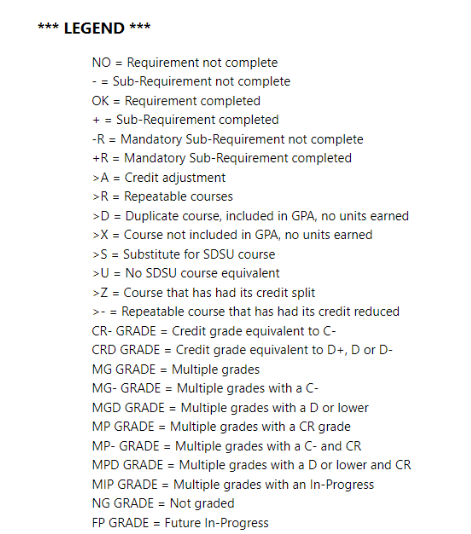
The summary of your graduation requirements follows these sections. The red "x"
 indicates the requirement still needs to be completed. Requirements are updated with
a green check mark
indicates the requirement still needs to be completed. Requirements are updated with
a green check mark  as they are completed. You must have a green check mark next to all of your requirements
to be eligible for graduation. The blue ellipses
as they are completed. You must have a green check mark next to all of your requirements
to be eligible for graduation. The blue ellipses  indicates a course that is in progress or scheduled in a future term and is satisfying
a degree requirement.
indicates a course that is in progress or scheduled in a future term and is satisfying
a degree requirement.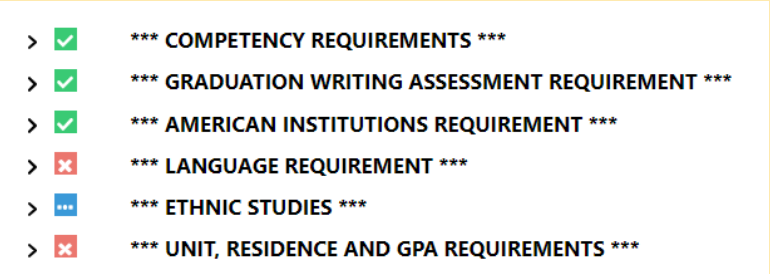
The degree evaluation contains information on each of your graduation requirements.
Graduation requirements are separated into sections. Everything you must complete
will be listed with either a red “x” ![]() or a green check mark
or a green check mark ![]() indicator.
indicator.
- Competency Requirements: All students are required to demonstrate basic competency in mathematics and written English, which are determined by multiple measures of academic proficiency at the time of admission.
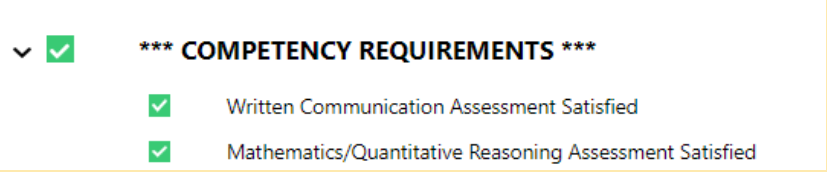
- Graduation Writing Assessment Requirement (GWAR): All students must complete an approved upper division writing course once they achieve junior level standing.
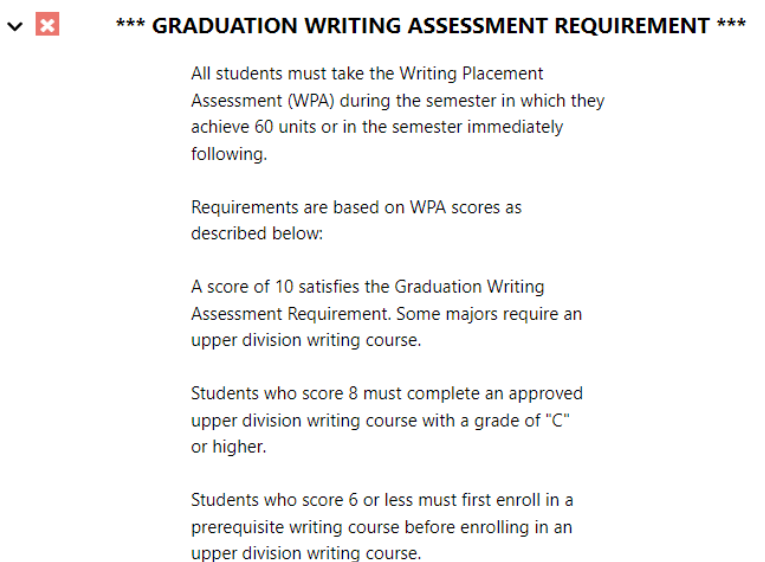
-
American Institutions Requirement: All students must complete courses that cover American History, United States Constitution, and California State and Local government. The most common way to complete these courses is to complete a pair of courses listed in the University Catalog under Graduation Requirement IV.
For example, if a student has successfully completed American History and United States Constitution by passing the United States History AP exam with an appropriate score to receive credit for HIST 109 and HIST 110 at SDSU, two green check marks
 appear. However, the student still needs to take a course to fulfill the California
State and Local Government portion of this requirement since AP credit does not satisfy
this area. This is indicated by a red “x”
appear. However, the student still needs to take a course to fulfill the California
State and Local Government portion of this requirement since AP credit does not satisfy
this area. This is indicated by a red “x”  .
.
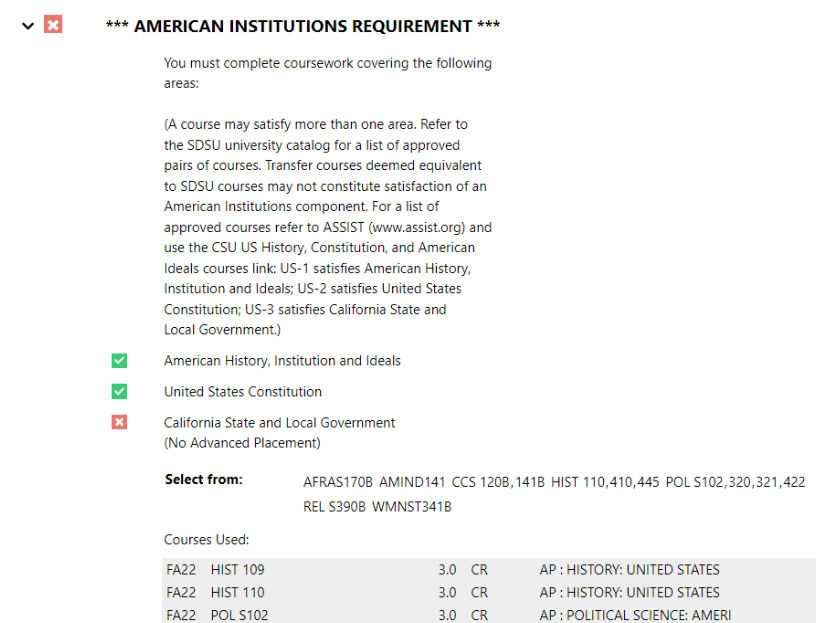
- Language Requirement: Students pursuing a Bachelor of Arts degree in Liberal Arts and Sciences, the Bachelor of Music, the Bachelor of Arts degree in Applied Arts and Sciences in English, or the Bachelor of Fine Arts must complete this requirement. If the language requirement box appears on your degree evaluation, you must complete this language requirement. If you do not have a language requirement box listed on your degree evaluation, you do not have to complete a competency in a language other than English. Please review the University Catalog and your degree evaluation for more information on how to fulfill this requirement.
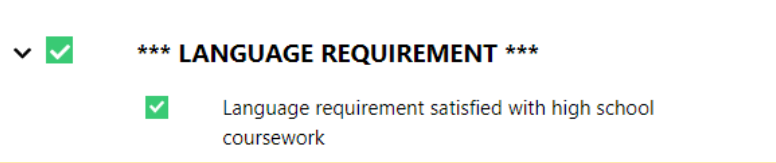
- Ethnic Studies (ES) Requirement: Beginning in the 2020/21 catalog year, students must complete a 3-unit course from one of the designated ES courses listed in this section. Courses from this section focus on the interdisciplinary and comparative study of ethnicity, race, and racialization. For more information on the Ethnic Studies graduation requirement, please review the University Catalog under Graduation Requirement X.
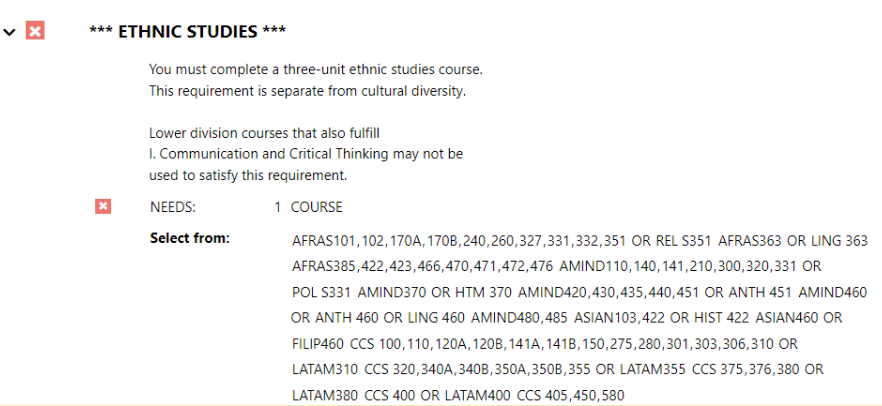
- Unit, Residence, and GPA Requirements:
- "Minimum units required for the bachelor's degree" and the number that follows are the minimum units required for your specific bachelor’s degree. Most majors require a minimum of 120 units, but some degrees at SDSU require a higher minimum number. It is important that you know the minimum number of units required for your degree. There are many other unit requirements at SDSU that are listed here, such as minimum upper division units and maximum transferable units. As you reach your junior and senior years, you need to keep a close watch on these requirements.
- Residence requirements refer to the minimum number of units and the minimum upper division units you need to complete at SDSU to qualify for a bachelor's degree.
- Grade Point Average requirements include two of four important GPAs.
- SDSU GPA: an average based on all courses attempted at SDSU.
- Cumulative GPA: an average based on all courses attempted at SDSU and transferable courses at other universities, liberal arts colleges, and community colleges.
- Note: The other two important GPAs are your major GPA, which is an average based on all upper division courses attempted in your major department and any other upper division courses required for your major, and your minor GPA, which is an average based on all units applicable to your minor if you are completing a minor for your degree. The SDSU and cumulative GPAs must always be at least a 2.0 to stay in good academic standing. All four GPAs must be at least a 2.0 to graduate.
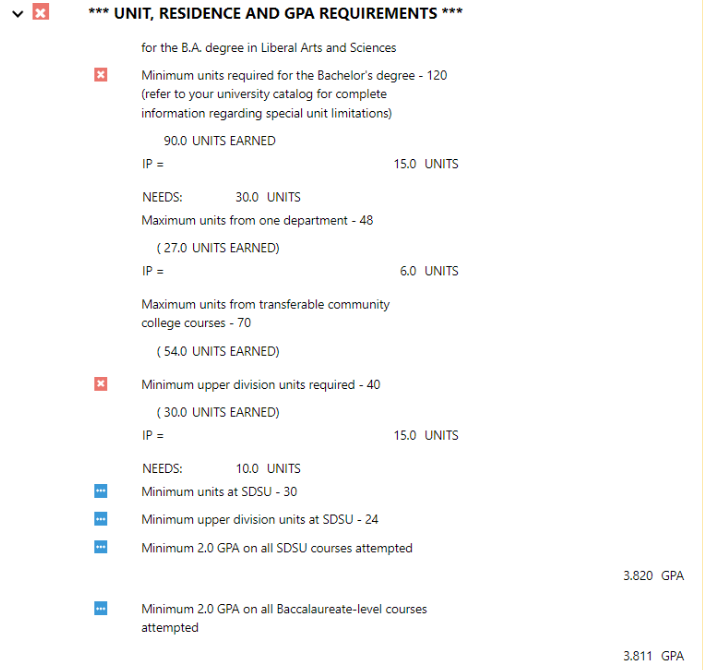
Most students will follow the General Education (GE) path outlined in this tutorial. It is important to first review the section labeled General Education Unit Requirements. This will outline the minimum unit requirements and policies to complete GE at SDSU.
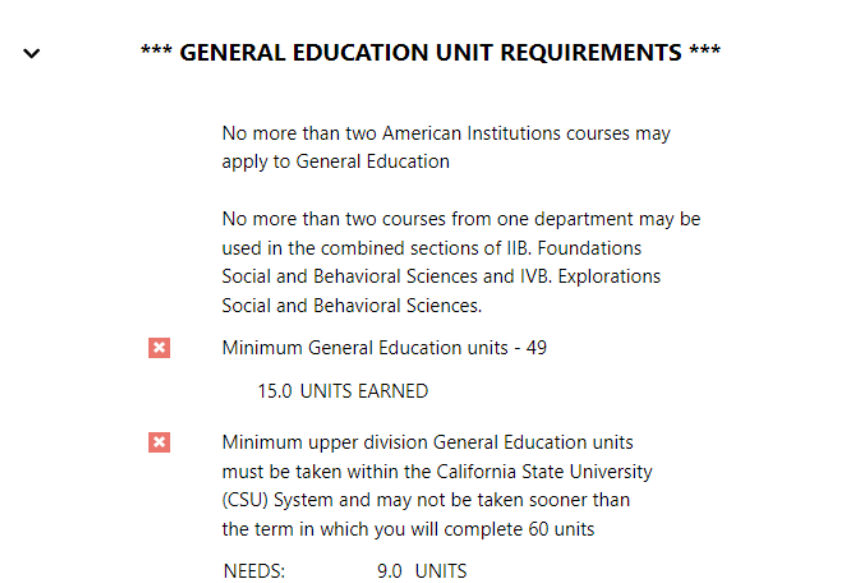
Section I is titled Communication and Critical Thinking. You must take a 3-unit class from each of the following three areas:
- Oral Communication
- Written Communication
- Critical Thinking
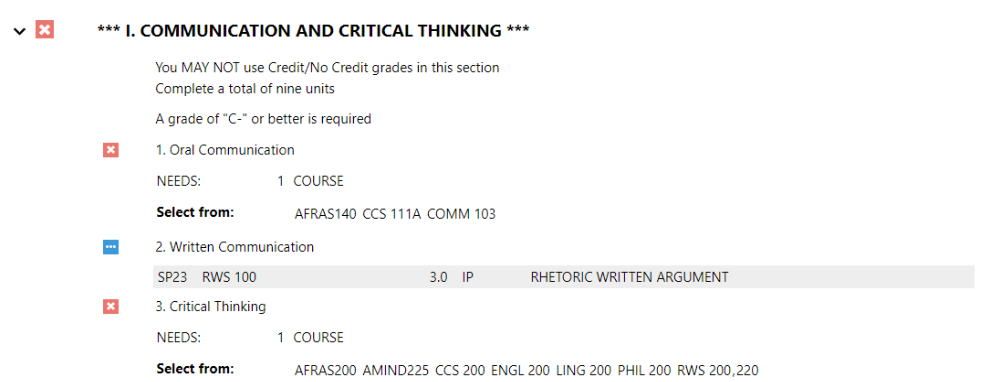
Section II and III are titled Foundations. The necessary number of units required for each section and the lists of courses to choose from to satisfy the Foundations requirements vary between catalog years. The Foundations requirements consist of the following areas:
- IIA. - Natural Sciences and Quantitative Reasoning
- IIB. - Social and Behavioral Sciences
- IIC. - Arts and Humanities
- III. Lifelong Learning and Self-Development (for students with catalog year 2019/20 and after)
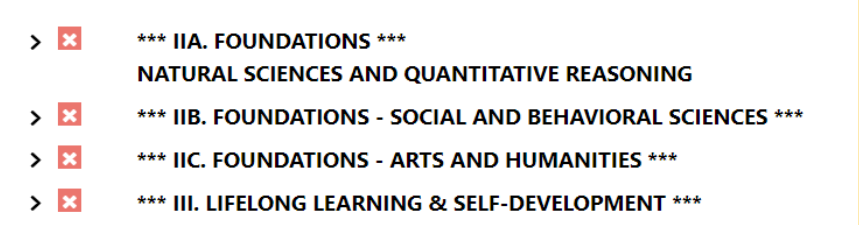
Sections IV and V are titled Explorations, and are commonly referred to as upper division GE.
Review the notes at the beginning of this section before diving into the upper division GE areas listed below. These are specific academic policies that you must understand before selecting classes from upper division GE.
Additionally, you must review the section labeled Cultural Diversity to understand how this requirement is important when selecting your upper division GE courses. The first three parts of Explorations are divided between three subsections, letters A through C. You must take a 3 unit class from each of the following areas:
- IVA. - Natural Sciences
- IVB. - Social and Behavioral Sciences
- IVC. - Humanities
- V. - Ethnic Studies (for students with catalog year 2021/22 and after)
Beginning with the 2021/22 catalog year, a 3 unit course in GE Ethnic Studies must be completed. Courses that satisfy GE Ethnic Studies may also satisfy graduation requirement Ethnic Studies. For more information on GE Ethnic Studies, you can review the University Catalog under General Education, Foundations of Learning.
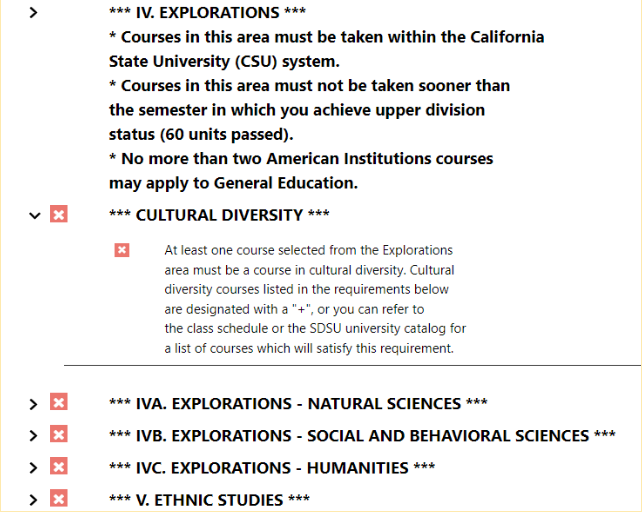
A breakdown of your major is displayed in this section and is split into two parts,Preparation for the Major and Major Requirements. In order to move from pre-major to major status, you must complete your Preparation for Major courses as well as meet a minimum GPA. Each major has different requirements, so meet with your major advisor in your department i if you have any questions related to this section or if you need help picking classes.
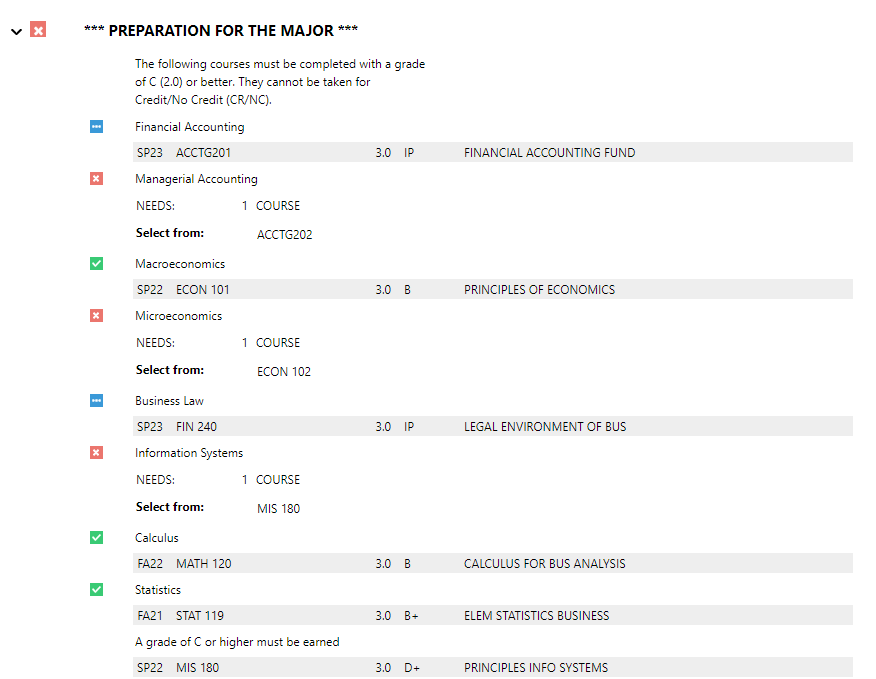
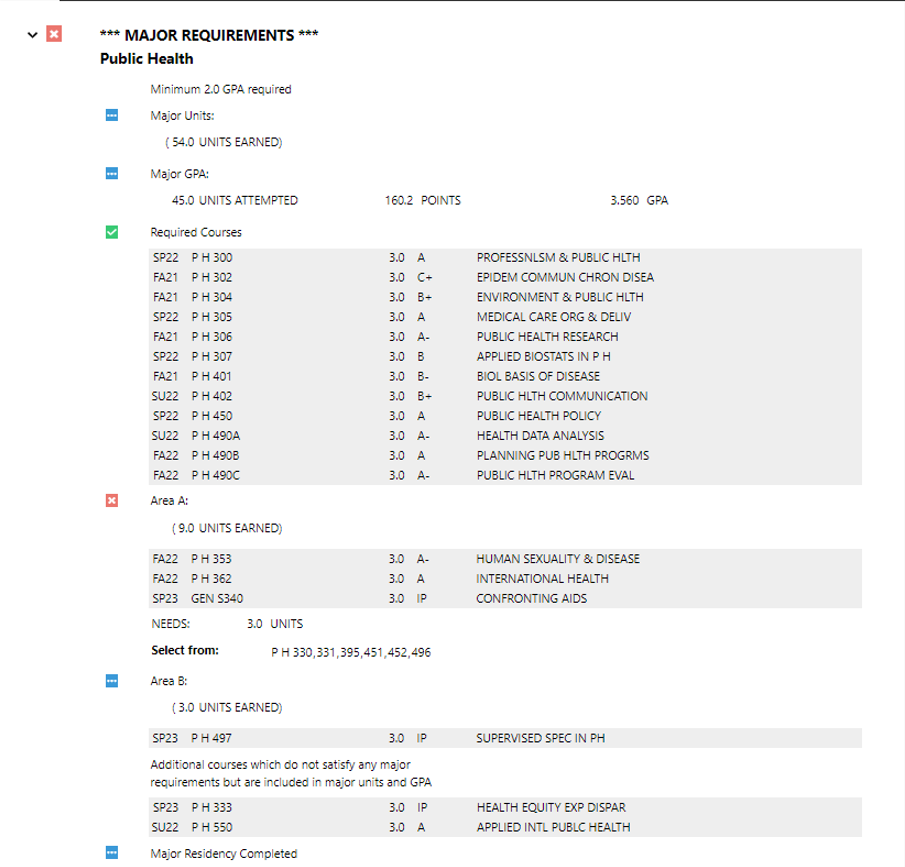
The last items listed on your degree evaluation show you How Courses You Have Taken Will Be Treated. This will provide a running list of all academic coursework on your record.
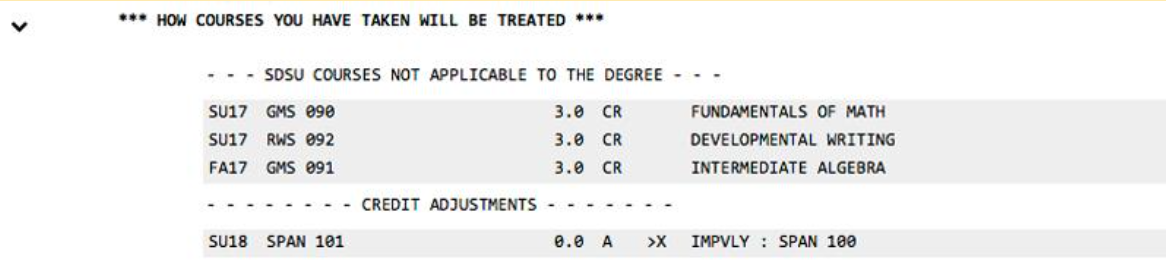
In the Academic Coursework section, Advanced Placement credit, International Baccalaureate credit, and College Level Examination credit results are displayed, in addition to courses transferred from other institutions along with the SDSU course equivalent.
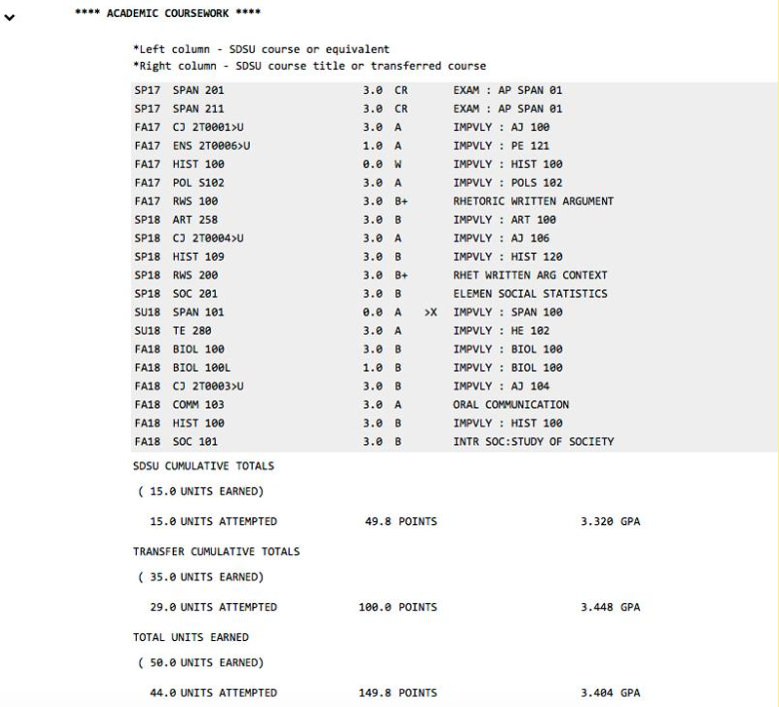
An alternative to the Academic Coursework section on your degree evaluation is the Course History tab at the top of the degree evaluation. This page outlines your coursework and also includes a bar chart for further details on coursework per academic year.
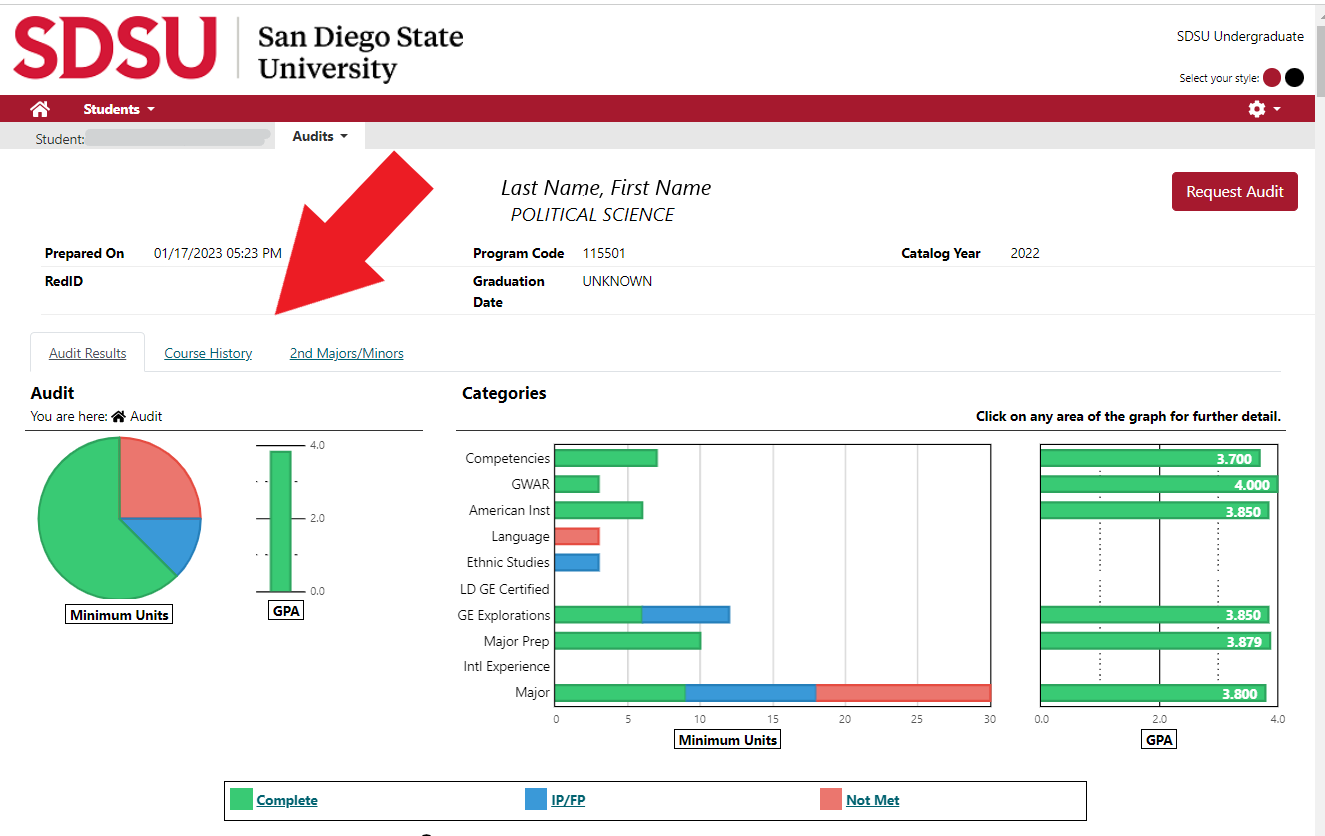
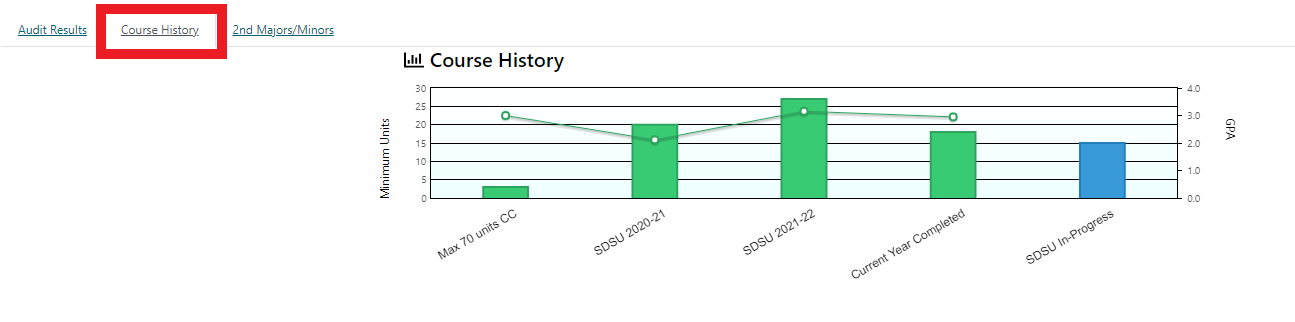
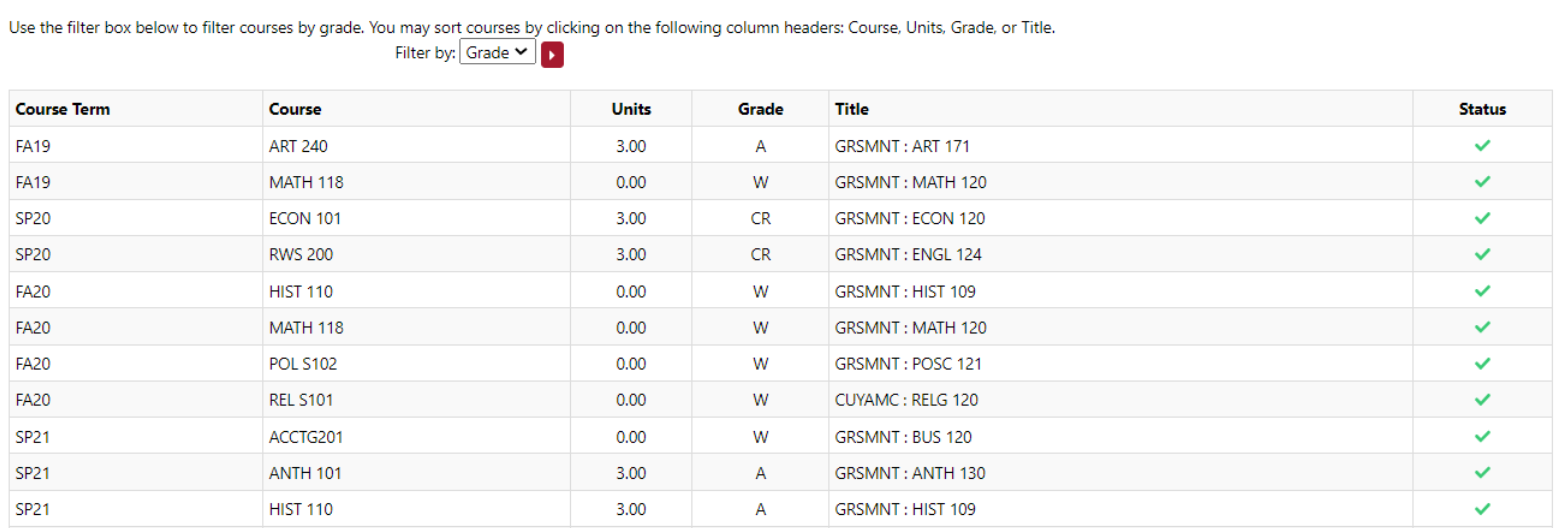
If you have transferred in coursework, the following note may appear: "The following transfer courses have not been reviewed. Courses may be applied to meet degree requirements once the review is complete." These courses may show up as "Unknown,” meaning the course is not included in SDSU's large database of articulated courses used to generate the degree evaluation. An evaluator in the Office of the Registrar will need to identify the course before it can be included in the degree evaluation database.
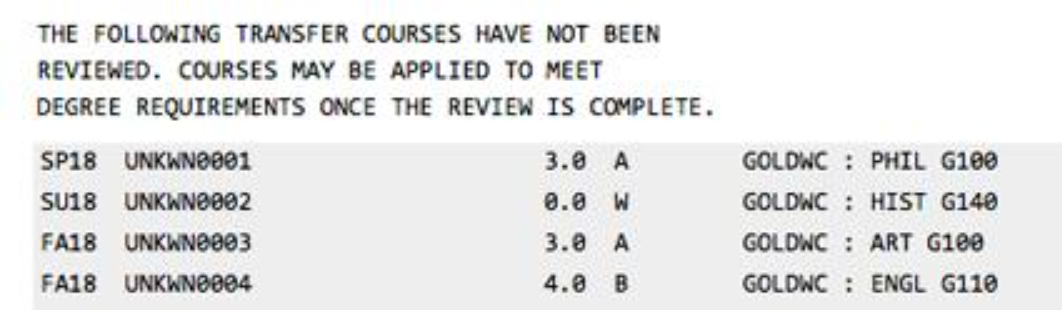
You have the option to run a degree evaluation without including In Progress coursework to see what graduation requirements are complete and what is still outstanding without in progress or future progress coursework being applied. To do so, select Click to view available options next to Advanced Settings, and uncheck the Include In Progress Coursework box. When you Run Declared Programs, the audit generated will not contain any In Progress coursework.
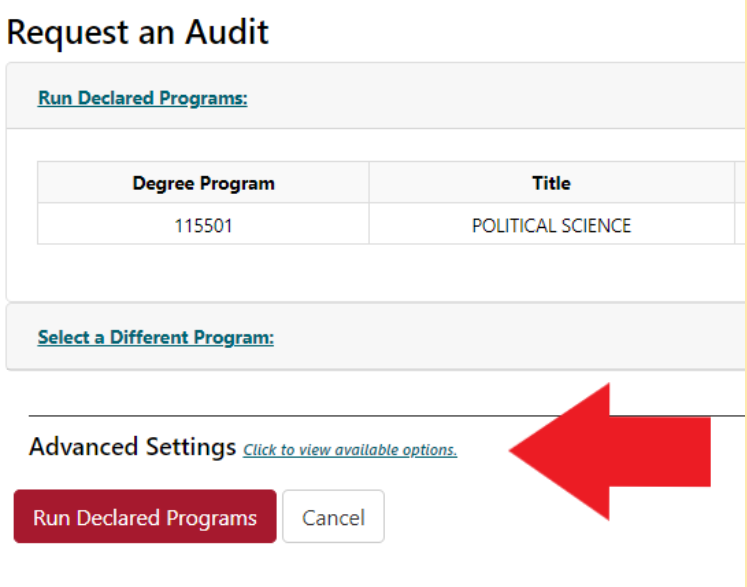
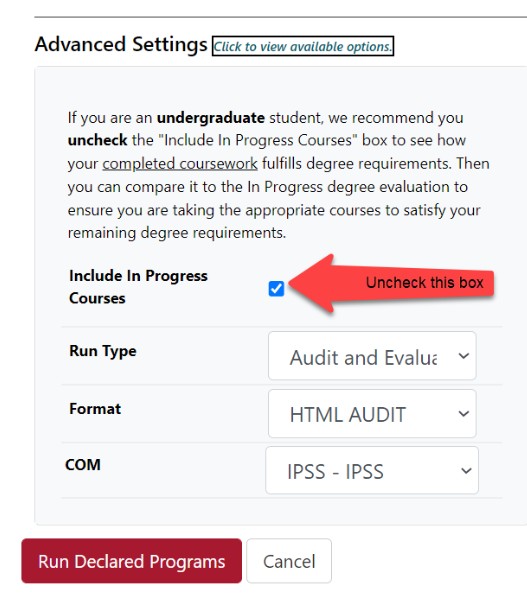
A degree evaluation without In Progress grades will only display red and green graphics.
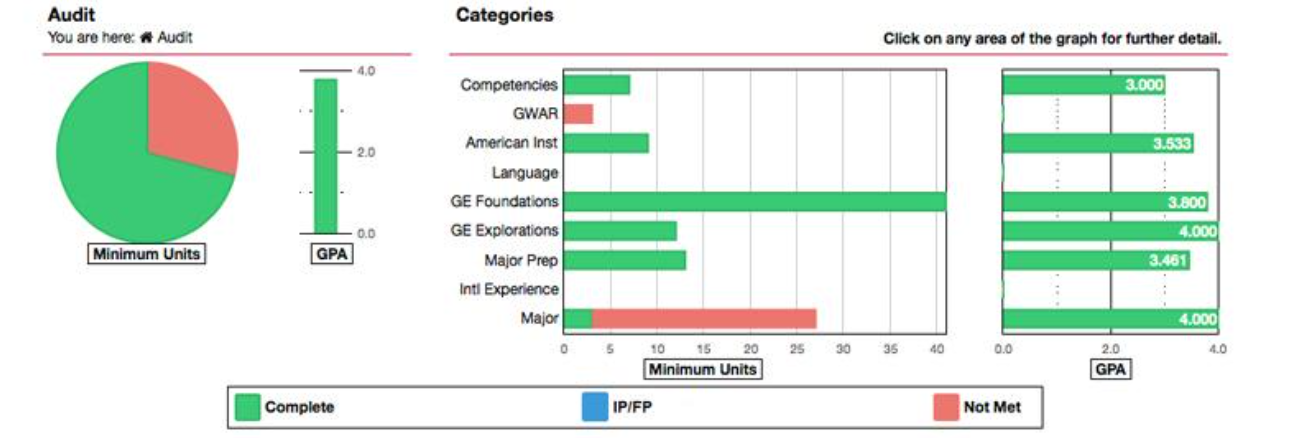
A degree evaluation with In Progress grades will display blue graphics, along with red and green graphics.
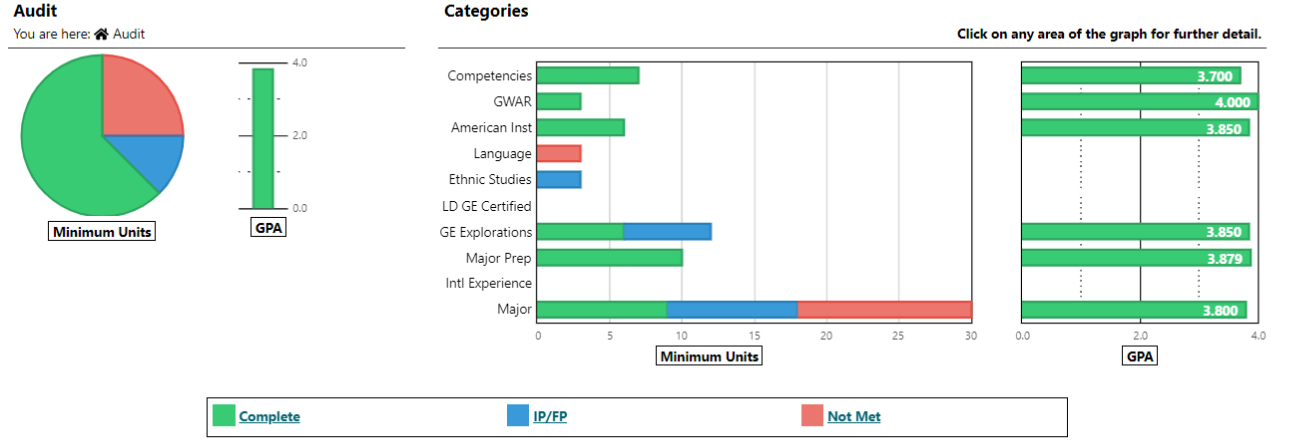
"What If" audits are degree evaluations run under a different major. This means you can change the major or minor in which your coursework is completed and the results will display the remaining requirements you would have if you were to change your major or minor. After you log in to your degree evaluation, review the Request an Audit section and choose Select a Different Undergraduate Program. Select a different major under Degree and then select the current catalog year in effect. You will then select Run Different Program.
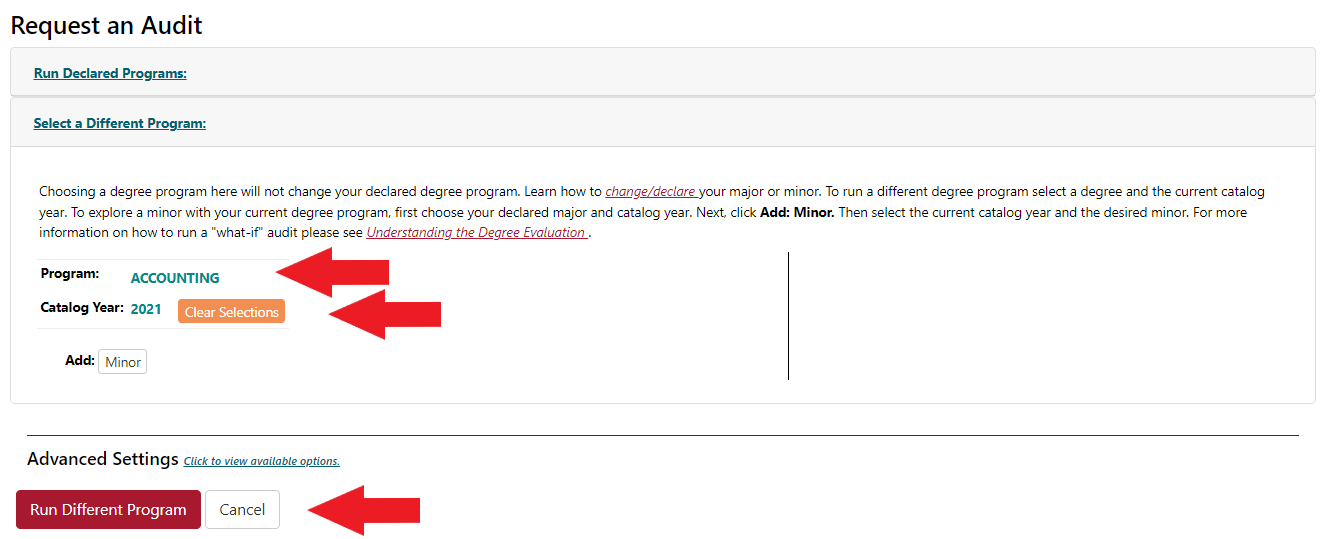
In this example, the student was originally declared as a criminal justice major, but wanted to see what the requirements would be if they changed their major to accounting. The GE and other requirements that have been completed or are in progress while pursuing the current major are indicated in green and blue. The Graduation Writing Assessment Requirement (GWAR), along with major courses for the "What If" major, have not been fulfilled and are displayed in red. Some courses from the criminal justice major fulfill major prep for accounting, and therefore the student’s major prep displays both green and red on the bar graph.
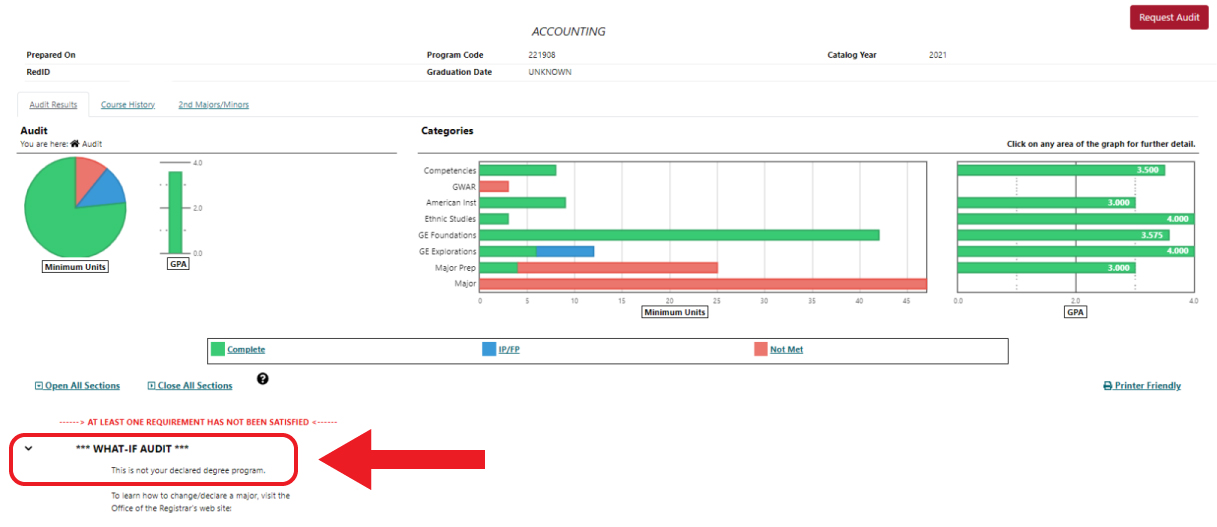
What If majors will be identified within the first section of the degree evaluation.
To explore a What If minor, you will follow the same process, except you will select the current declared major and original catalog year before selecting Add:Minor. When adding the minor, select the current catalog year, followed by the minor of interest.
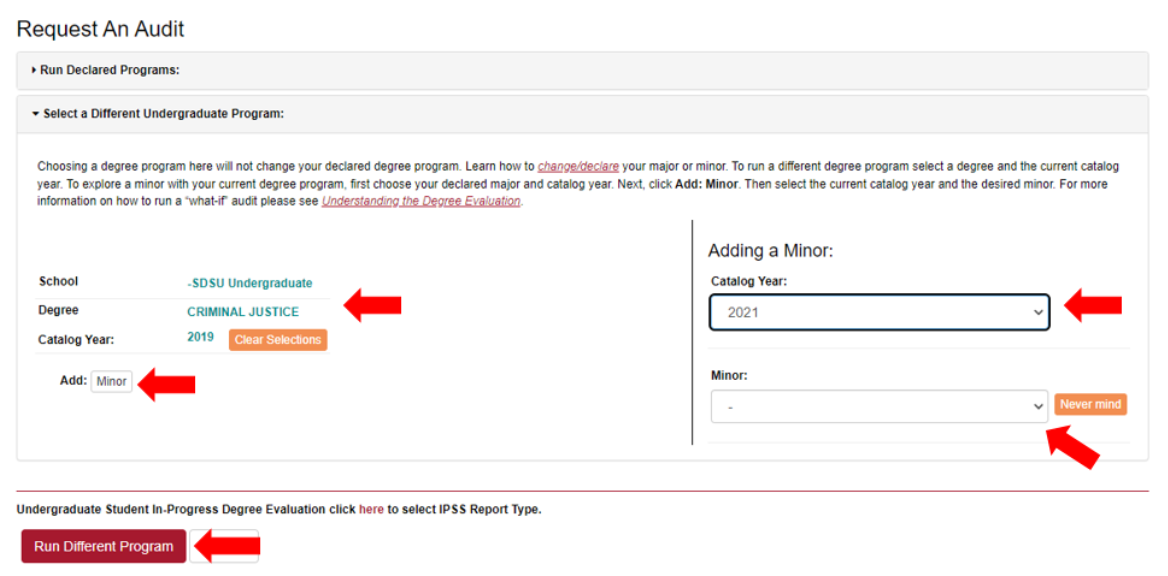
While it is important to read and understand your degree evaluation, it is just as important to see your academic advisor regularly, especially if you have any questions about your degree evaluation. For more information on advising, please visit the Seeing an Advisor web page.
Frequently Asked Questions
- How do I access my degree evaluation?
- If you are a current student, you will access your degree evaluation through the Degree Evaluation tile on your my.SDSU homepage. If you are an advisor, log into my.SDSU and select the Degree Evaluation tile. Select Student and then enter the RedID of your student.
- Why am I unable to access my degree evaluation?
- Degree evaluations are available to most current enrolled students. If you do not
have access to your degree evaluation, then you may have a registration hold on your
record, be declared in more than two majors, or be enrolled under a catalog year that
is no longer supported by the degree program. Please contact the Office of the Registrar for further information.
If you are using the Internet Explorer browser, you may experience compatibility issues. Please select another web browser to access your degree evaluation such as Google Chrome or Firefox.
- I am an academic advisor and cannot access the degree evaluation. How do I request access?
- Undergraduate advisors need access to both my.SDSU and the Degree Evaluation. If you
are a new undergraduate advisor, submit a ServiceNow ticket to request access to my.SDSU. Your my.SDSU and Degree Evaluation access will
be granted accordingly.
If you are an academic advisor and have the Degree Evaluation tile in my.SDSU, but cannot access the Degree Evaluation, please submit your request along with the following information to [email protected]:
- Name
- Department
- RedID
- SDSUid
- How do I log out?
- Log out of the degree evaluation by selecting the gear symbol on the right-hand side of the screen. A drop down menu will appear, where you can select Log Out.
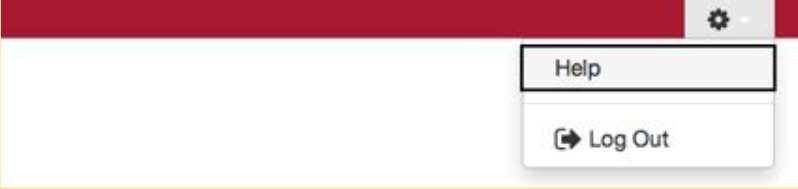
- How long does my last degree evaluation stay available?
- Each time a new degree evaluation is generated, it replaces the previous one. The last degree evaluation generated will clear from the system overnight.
- What do I do if I need to provide my degree evaluation to a third party but my chosen name on file with the university is displayed on my degree evaluation, causing a discrepancy in what I’m reporting?
- If you have a chosen name on file with the university, the degree evaluation will display the chosen name at the top of the degree evaluation. For verification purposes, your legal name will also be displayed within the body of the degree evaluation underneath the charts and graphs.
- What are the different types of degree evaluations I can view?
- There are three types of evaluations that can be generated.
- Run Declared Programs: displays your current declared major and minor(s) (if applicable) on your academic record and reflects the courses you have completed, in progress courses, and courses you have scheduled in a future term.
- Run a Different Program: displays your courses according to a different major or minor. This is sometimes referred to as a "What If" degree evaluation. This does NOT officially change your major or minor. To officially change your major or minor, review the Change/Declare Major web page and meet with an academic advisor.
- Degree evaluation without In Progress coursework.
- Why don't I see certain majors listed under Select a Different Program for the "What If" option?
- Some majors listed in the catalog are only applicable with special approval and/or are only allowed if you are admitted into the major under special program guidelines. For questions regarding majors that are not available under the "What If" option, please contact the Office of the Registrar.
- I am a double major and when I explore a What If to possibly change one of my majors, the evaluation does not show my other declared major.
- When generating a What If evaluation, it is important to note that depending on the type of What If you are running (major or minor) and the different combinations that might be used, all declared programs may not show up on the What If results. You will want to focus on the What If major or minor requirements when reviewing the evaluation and take into consideration other majors or minors that might be declared, or you are planning to declare.
- Why does my graduation evaluation still say I need to complete a particular requirement even though my advisor told me the requirement is okay?
- The graduation requirements found on your evaluation are from the University Catalog. All students are required to complete these requirements. In some cases, departments will allow an exception or adjustment to the requirements found in the University Catalog. In these instances, a Request for Adjustment of Academic Requirements (RAAR) form must be completed with all the appropriate approvals before an adjustment can be made to a student's evaluation. Please consult with your major advisor for more information.
- What does LD GE Certified mean?
- LD GE Certified means that the lower division General Education courses have been designated as complete for each General Education area through a California Community College. California Community Colleges refer to this process as a lower division General Education certification.
- My degree requirement says I'm done with all requirements in that particular section but it still says "At Least One Requirement Has Not Been Satisfied." What does this mean?
- At Least One Requirement Has Not Been Satisfied is referencing your entire degree evaluation. If this text is visible, then you have at least one graduation requirement outstanding.
- I thought my GE requirements were met. However, when I run my degree evaluation with In Progress coursework , it's now claiming my current enrolled coursework will be used for my GE requirements. Does my original course no longer count?
- The degree evaluation is programmed to accept any and all courses that could fulfill the area. This may include the most recent course attempts; however, this does not change the completion status of the area. You can run your degree evaluation without in-progress work to see how your completed courses fulfill those same areas.
- When I run my degree evaluation, all of my requirements will be met with my current and In Progress coursework. Do I still need to submit the transcripts listed as needed at the end of my degree evaluation since all of the requirements appear to be satisfied?
- If there is any reference at the end of your degree evaluation that states transcripts are needed, you are required to request those transcripts to be sent officially to SDSU. This will be required regardless of the In Progress degree evaluation status. Please make sure you are always opening all sections of your degree evaluation and reviewing the requirements in their entirety.
- When I run my degree evaluation, all of my requirements will be met with my current and In Progress coursework. Do I still need to complete my course that has an "I" grade? It's not a required class.
- If there are any unresolved Incomplete grades on your degree evaluation, you are required to resolve these grades before your degree is considered completed. This will be required regardless of the In Progress degree evaluation status. Please make sure you are always opening all sections of your degree evaluation and reviewing the requirements in their entirety.
- The legend under the charts and graphs identifies that blue means "IP/FP." What does that mean?
- IP stands for current coursework in-progress while FP stands for future coursework you are enrolled in.
- How are GPAs calculated for each graduation requirement within the charts and graphs?
- The GPAs on the charts and graphs vary in which courses are being included in any particular area. The level you are on within the charts (Categories vs Requirements vs Sub-Requirements) may reflect a different view of the data being represented, so GPAs may vary between views.
- Why do I have requirements that do not show completed on my graphs even though I have completed them?
- If the requirement has no academic coursework satisfying the requirement, then there
will be no units populated for that completed requirement. For example, if the Language
requirement is satisfied by high school coursework, then no course is required.
To review the requirement in detail, scroll down to the requirement on the degree evaluation and expand the section to learn more.
- Why do I have requirements that show completed on my graphs, but when I select the green bar for further details, my degree evaluation only displays certain courses or doesn't display them at all?
- Some graduation requirements will display as completed without populating the coursework within the degree evaluation. This is based on how the requirement is programmed. If you have any questions regarding the courses that are used to satisfy any given requirement, please contact the Office of the Registrar.
- The pie chart on my overview page shows I only have a few more units remaining, but I actually have more units required than what the chart is telling me. Why is there a difference?
- The chart represents the minimum number of units to graduate. This is just a minimum and does not represent the total number of units that may be required to complete all graduation requirements based on each individual student.
- Why is the bar on my graph green for my GPA when I am currently below a 2.0? Shouldn't it turn red since it's not meeting the requirement to graduate?
- The charts that represent GPAs are for reporting only. They will not change color to reflect met vs not met. The requirements within your degree evaluation will identify minimum GPAs not met. Always refer to the requirements of the degree evaluation to ensure you are on track to graduate.
- I have drilled down into my graphs for more details, but how do I get back to my main degree evaluation page?
- As you drill down through the categories within the charts, you can return to the main page by selecting the Home icon. You can also select the previous Requirement or Category links listed after the Home icon, or you can use the back button on your browser. Any of these methods will return you to the previous pages.